Customer Portal
Welcome to our customer portal. Here, you can manage your account, manage bookings, and make payments. Login or create an account to access your portal.
-
If you have a non-emergency repair that needs fixing, just click here and answer a few questions.
Book -
If you need to make changes to your appointment, you can do so using the customer portal.
Please note, there are some circumstances where we might not be able to meet your requirements. Use this tool to find out what we can do for you.
Manage my appointment -
You can make your payments through the portal, whether that's rent, an outstanding bill, or a repair bill.
Make a payment -
Need some progress updates on your repair? Click here to track.
Track my repair

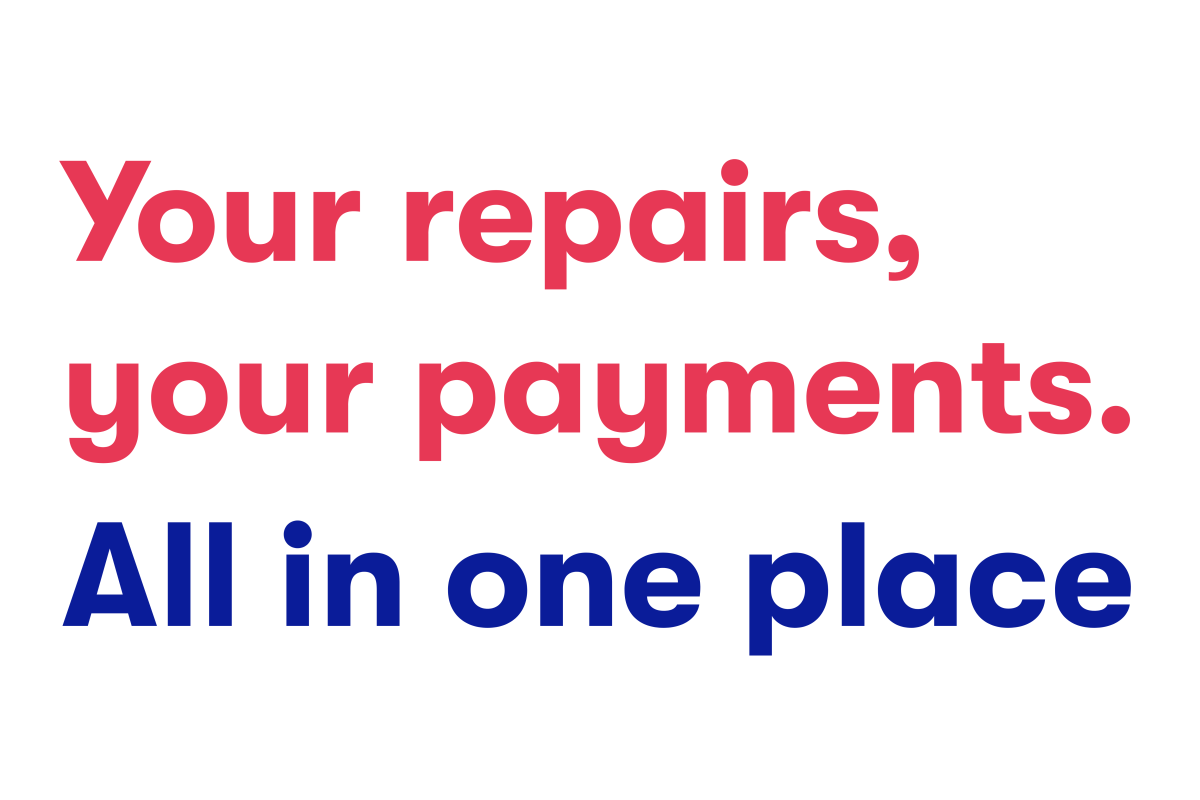
Frequently asked questions
-
Our new portal will help you keep track of your account without needing to contact us.
You can use it to pay bills, check your rent statement and report and track a repair more easily and securely.
-
What do I need to register for an account?
To register for an account, you will need:
- To be a LiveWest customer and renting a home from us.
- Your Tenancy Reference Number (Agreement Number)
- A valid email address
- Your date of birth
What's the difference between my Agreement Number and my Tenancy Reference Number?
Nothing!
These are the same number - sometimes you will see it labelled as Agreement Number and sometimes Tenancy Reference Number.
Where do I find my Tenancy reference number?
You can find your Tenancy Reference Number (Agreement Number) on the top right hand of your Tenancy Agreement or at the top right hand of any letter from us.
Tenancy Numbers start with the following:
DW0000*********
CU76***********
If you are still unsure:
- Head to Find your agreement number page here.
- Enter your postcode and you will be prompted to use our tool to receive your new agreement number.
- Enter your old Tenancy Reference Number in order to receive your new agreement number. Take a note of this as you will need it in order to sign up for the new portal.
It says both my username and password are invalid. How can I log in?
Your username is your registered email. Click on 'Reset your password' to update your password using your registered email.
If you have forgotten your registered email, you will need to contact us to enable the account to be de-activated, allowing you to create a new one with a new email address.
To do this, please email enquiries@livewest.co.uk with the following information:
- Your Agreement Number / Tenancy Reference Number
- Your address
- Your full name
- Your date of birth
We will then deactivate your old email and contact you to confirm the next steps.
-
How do I change my personal details?
You will need to contact us to update your personal details. Email us at enquiries@livewest.co.uk with the following information:
- Your Agreement Number / Tenancy Reference Number
- Your address
- Your name in full
- Your updated information
How do I update my email address?
You can update your email used for correspondence on the My Profile page of the portal.
To update your portal username/email, please refer to 'How do I change my username?' below.
How do I change my username?
To change the email address you have used to create your username please contact us at enquiries@livewest.co.uk with the following information:
- Your Agreement Number / Tenancy Reference Number
- Your address
- Your name in full
- The email address you would like us to remove (this is the email you normally use to login to the portal).
We will complete a few checks and contact you to confirm the next steps.
How do I reset my password?
Simply open the portal login page and click 'Reset my password', then follow the on screen instructions.
I’ve forgotten my username, what can I do?
Your username is the email address you used to register. If you have forgotten what this is, you will need to contact us to enable the account to be de-activated, allowing you to create a new one with a new email address.
To do this, please email enquiries@livewest.co.uk with the following information:
- Your Agreement Number / Tenancy Reference Number
- Your address
- Your full name
- Your date of birth
We will then deactivate your old email and contact you to confirm the next steps.
-
I'm seeing an error message: “We have been unable to find your account please check your details and try again.”
If you have checked your agreement number, date of birth and name are correct and continue to see this message, please email us at enquiries@livewest.co.uk including your address details.
If you are a former tenant, you will not be able to access the portal.
The system says 'Your request cannot be processed at this time, The Site administrator has been alerted”
This means you have already signed up for an account. Please try to reset your password.
If you are still having problems, contact us on enquiries@livewest.co.uk with the following information:
- Your Agreement Number / Tenancy Reference Number
- Your address
- Your full name
My confirmation/forgotten password email hasn’t come through. What happens now?
Please check your junk mail or wait 15 minutes and try again. If you still have issues, please email us at enquiries@livewest.co.uk and let us know about the issue you are experiencing together with your agreement number, your address and username/email you used to register.
I’ve tried to login using my username and password incorrectly three times and now I’m locked out. How do I unlock my account?
Please wait 15 minutes and try again. The account will automatically unlock so you can try again.
If you have forgotten your password, you can use the reset password function.
I'm trying to log into the portal between 11pm and 6am but am reaching an error page.
Our portal is unavailable overnight between 11pm and 6am. This is so that our systems have a chance to update and communicate your requests. Please try again after 6am.
-
To delete your account, please email enquiries@livewest.co.uk with the following information:
- Your Agreement Number / Tenancy Reference Number
- Your address
- Your full name
- Your date of birth
- Your username (this is the email you normally use to login to the portal).
We will then be able to delete your account.